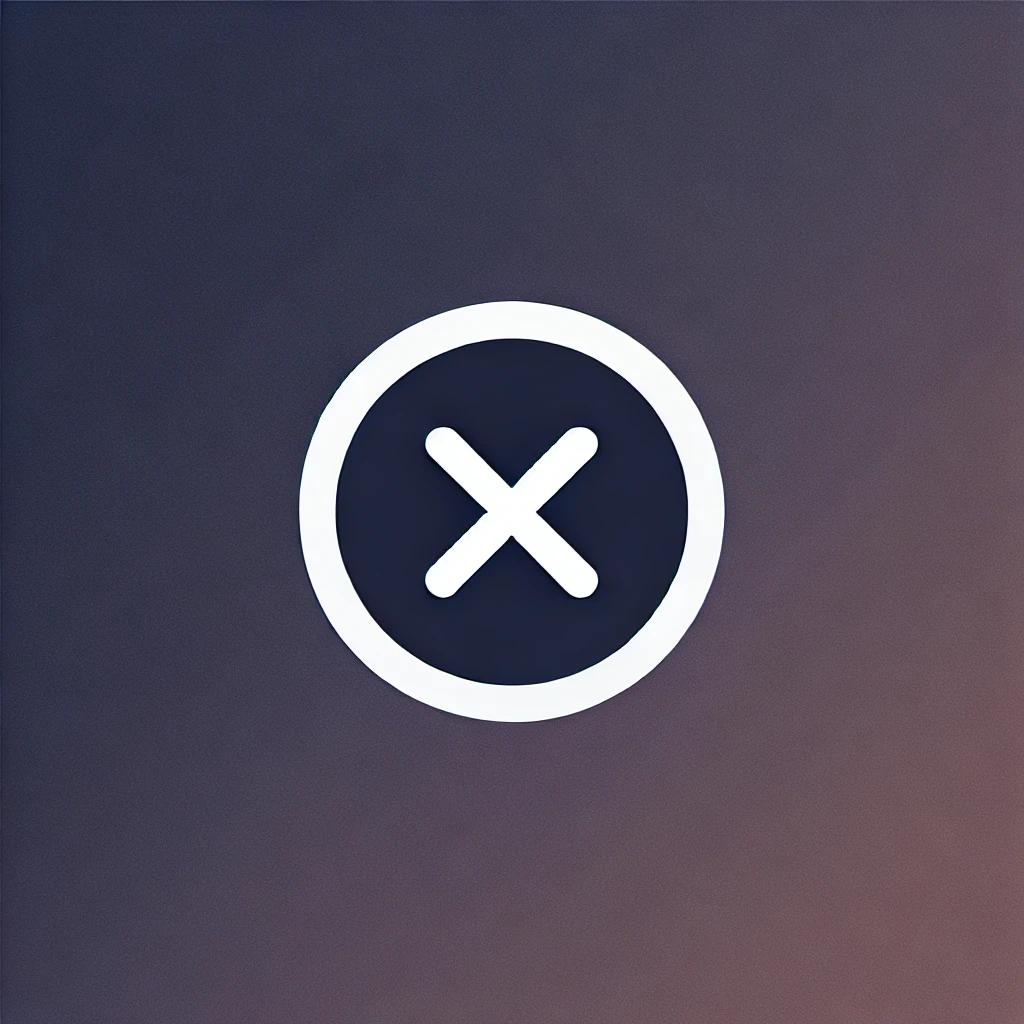DE-STAKING PROCEDURE FOR THE TOKENS STAKED FOR DURATION OF 90 DAYS.
Important points to be noted before we start the procedure
1. Your trust-wallet account from which you have staked the tokens will only receive the tokens after the de-staking procedure.
2. Before starting the de-staking procedure, ensure that your trust-wallet account must have at least Rs. 100 worth of BNB (for payment towards gas fees).
3. In case you have more than one trust-wallet accounts, then keep required trust-wallet account open before starting the de-staking procedure
4. Copy the ‘SFV2-RECEIVE’ address of the concerned account into the buffer before starting the de-staking procedure.
GOTO the BSCSCAN site using following URL
https://bscscan.com/address/0x964aaf3f073ed6f1c4aa8f7a094d5b03544a61bf#readContract
1. At the middle of the page you will find five tabs – ‘Transactions, Token Transfers (BEP20), Contracts, Events, Analytics’. Click on‘Contracts’ tab.
2. In the next line you will find three tabs – ‘Code, Read, Write’. Click on ‘Write’ tab.
3. In the next line you will find a tab [with red billet] saying ‘Connect to Web3’. CLICK ON ‘Connect to Web3’
4. A pop-up ‘bscscan.com says’ will appear. This pop-up says that this is a BETA version etc. Click on ‘OK’.
5. New POP-UP ‘Connect a Wallet’ will appear. This pop-up will have 3 options – ‘METAMASK, WALLETCONNECT, COINBASE WALLET’. Select ‘WALLET CONNECT ’.
6. At the bottom of the page, 'WalletConnect' POP-UP will appear with a button ‘Select Wallet’ at the centre. Click on‘Select Wallet’. This will redirect to your trust-wallet account. Enter 6 digit password. Connect DApp page will appear with ‘Cancel’ and ‘Connect’ buttons at the bottom.
7. Click on ‘CONNECT’ button. YOUR WALLET IS NOW CONNECTED TO ‘bscscan’.
8. ‘Connect to Web3’ [billet will turn green]. It will show ‘Connected’ and your SFV2 receive address will appear in the bracket.
9. Click on ‘Read’ tab.
10. Select item # 8 under ‘Read’ tab.
11. Paste your ‘SFV2 Receive Address’ in the textbox. Click on ‘Query’ button.
12. In the next line, below the QUERY’ button, system-generated password will appear. This password will be either 2-digit or3-digit number.
If you had staked your tokens twice, two passwords will appear separated by commas.
If you have staked your tokens thrice, three passwords will appear separated by commas. And so on.
13. Note down these password on paper.
14. Click on ‘Write’ tab.
15. Under the ‘Write’ tab, select ’ITEM # 1 [Close Position]’.
16. Enter 'one' password in the text box appearing below saying ‘position-id (unit256)’ .
17. Click on the ‘Write’ button appearing below the textbox.
18. ‘Trust wallet Contract’ page will appear.
If not, go to Trust-wallet. Put the six digit password. Transaction
Approval page will appear. It will show quantity of tokens being de-staked at the top.
Select ‘ APPROVE’ button which appear at the bottom of the page.
19. TOKENS WILL BE CREDITED TO YOUR WALLET.
20. If you had multiple staking, repeat the procedure. Putting fresh password each time and selecting ‘Write’ button.
GOOGLE FORM:-
21. DOWN LOAD ‘GOOGLE FORM’ FROM FOLLOWING URL.
https://docs.google.com/forms/u/0/d/e/1FAIpQLSdsIGuVt7ITxduPXPdjKVuQZZJxaoz10hydHVVvNKw12EZCHw/formResponse
22. FILL THE NAME, MOBILE, NUMBER, EMAIL ID, WALLET ADDRESS AND TRANSACTION HASH [WHICH YOU WILL GET FROM BSCSCAN PAGE].
23. How to get the TRANSACTION HASH?
Goto
‘www.bscscan.com’
page. Paste your SFV2 receive address in the textbox saying 'BNB smart chain explorer'. Press Enter.
In the next page, at the bottom, you will see all the transactions you have done so far in this trust-wallet account. (passbook for the trust wallet account).
In the passbook in the ‘METHOD’ column , click on the transaction hash where ‘Stake Shiba Fame’ remark appears. This transaction hash is to be pasted in the ‘GOOGLE FORM’ along with NAME , MOBILE NUMBER, EMAIL ID, WALLET ADDRESS .
24. SUBMIT GOOGLE FORM.
SHIBAFAME V2 Army
Similar Channels
Shiba Fame V2: The Rise of a New Cryptocurrency Army
In the ever-evolving world of cryptocurrencies, new tokens continually emerge, capturing public interest and market momentum. Among the latest entrants into this lively arena is Shiba Fame V2, a token that aligns itself with the growing trend of meme-based cryptocurrencies, particularly those inspired by the Shiba Inu dog breed. With a focus on community-driven initiatives, Shiba Fame V2 aims to build a dedicated group of enthusiasts and investors, often referred to as the 'Shiba Fame Army.' This growing faction represents a unique blend of humor and financial ambition that characterizes many meme tokens today. As the digital currency landscape expands, Shiba Fame V2 distinguishes itself with innovative features and strong community engagement, drawing in both seasoned investors and crypto newcomers alike. In this article, we will delve deep into what Shiba Fame V2 brings to the table, how it operates, and the implications of its growth in a market that is often volatile and unpredictable.
What is Shiba Fame V2?
Shiba Fame V2 is a cryptocurrency that belongs to the meme token category, inspired by the popular Shiba Inu dog theme. It aims to unite investors under the banner of humor and community, leveraging social media dynamics to foster engagement and growth.
The token operates within the Ethereum blockchain, making it a part of a broader and more established digital currency ecosystem. Unlike traditional cryptocurrencies, Shiba Fame V2 is characterized by its community-centric approach, encouraging users to actively participate in decision-making processes and community-building initiatives.
How does the Shiba Fame V2 Army contribute to the token's success?
The Shiba Fame Army, comprising loyal supporters and investors, plays a vital role in promoting the token through word-of-mouth, social media campaigns, and community events. This grassroots approach to marketing helps generate organic interest and investment in the token.
Additionally, the Army often engages in various promotional activities, including contests and giveaways, aimed at increasing visibility and attracting new members to the community. This engagement fosters a sense of belonging among supporters, which can significantly enhance loyalty and long-term investment.
What risks are associated with investing in Shiba Fame V2?
Like many cryptocurrencies, investing in Shiba Fame V2 comes with inherent risks, including market volatility and the potential for sudden price fluctuations. The value of meme tokens can be particularly susceptible to hype and social media trends, which can lead to rapid gains or losses.
Another risk to consider is regulatory scrutiny. As governments around the world continue to develop frameworks for cryptocurrency trading, new regulations could impact the viability and legitimacy of meme tokens like Shiba Fame V2. Investors should remain informed and cautious when entering this speculative market.
How can one purchase Shiba Fame V2 tokens?
Purchasing Shiba Fame V2 tokens typically involves using a cryptocurrency exchange that supports the token. Investors will need to create an account on an appropriate exchange, complete verification steps, and deposit funds, usually in Ethereum or a similar leading cryptocurrency.
Once the account is funded, users can search for Shiba Fame V2 and place an order. It's crucial for potential buyers to conduct thorough research on exchange fees and security measures, as the safety of their investment is paramount in the cryptocurrency realm.
What makes Shiba Fame V2 different from other meme tokens?
Shiba Fame V2 distinguishes itself through its community-driven approach and emphasis on utility beyond being merely a meme. The token aims to establish a sustainable ecosystem where holders can engage in various projects and initiatives that add real-world value.
Additionally, the Shiba Fame team focuses on transparency and communication, ensuring that community members are regularly updated on developments and future plans. This level of engagement can create a more loyal and invested community compared to other meme tokens that may lack clear direction.
SHIBAFAME V2 Army Telegram Channel
Are you a proud member of the SHIBAFAME V2 Army? If you are, then you've come to the right place! Welcome to the official channel of Shiba Fame - the token that is taking the crypto world by storm. This channel is dedicated to all things SHIBAFAME V2, where you can get the latest updates, news, and insights into the project. Who is it? It is a community of passionate individuals who believe in the potential of SHIBAFAME V2 and are working together to support its growth and success. What is it? It is a place where you can connect with like-minded individuals, stay informed about the project, and join the SHIBAFAME V2 Army in spreading the word. Join us today and be part of the revolution! #SHIBAFAMEV2Army