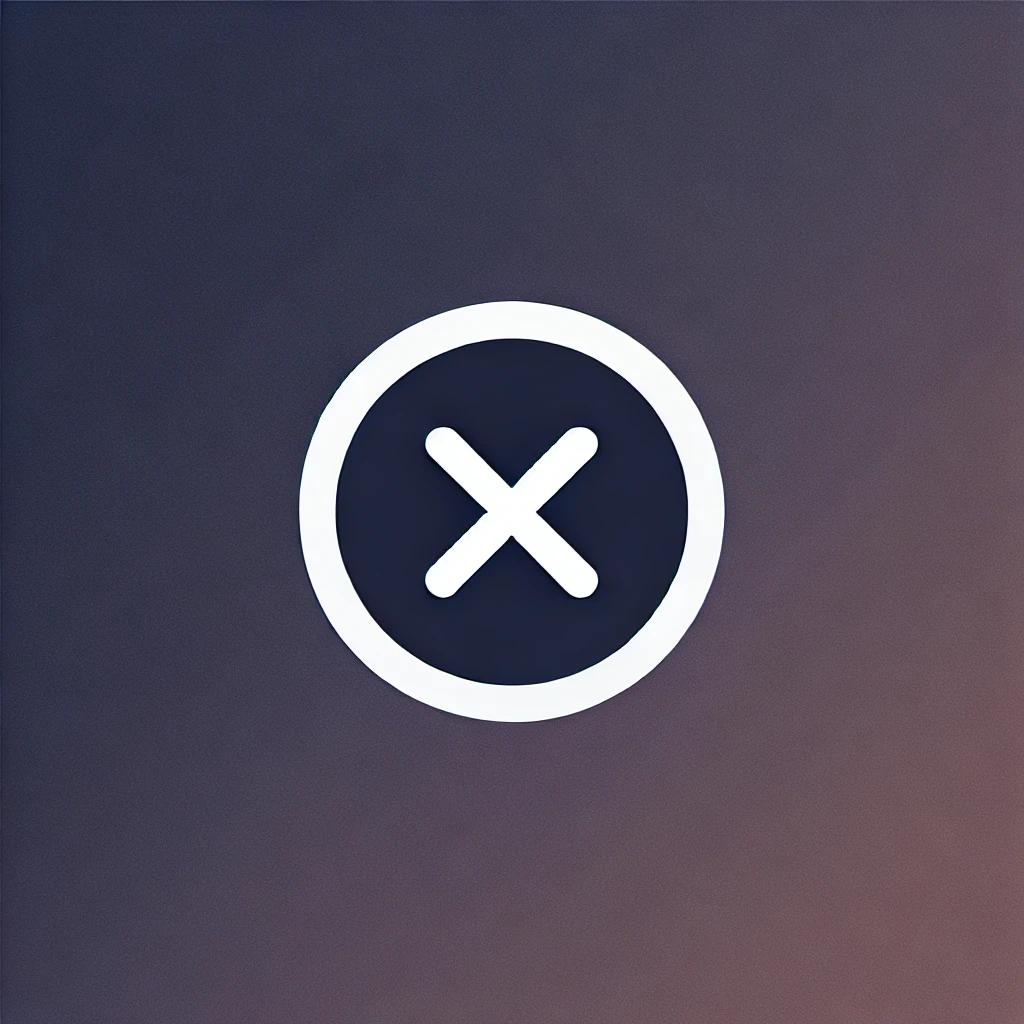MASTERCAM TUTORIAL
WELCOME
this is a group about mastercam machining
admin: @yadaki58
Cadcam chat group👇:
https://t.me/joinchat/CI6EE1Eou9isyjNt4YgdgQ
=====
mastercam lathe machining 👇👇👇
https://t.me/turning77
Similar Channels
Mastercam: A Comprehensive Guide to Machining and CAD/CAM Applications
ماستر كام هو برنامج رائد في مجال التصميم والتصنيع باستخدام الحاسوب (CAD/CAM)، حيث يعد أحد الأدوات الأساسية التي يستخدمها المهندسون وصناعي المعدات لتحسين كفاءة الإنتاج وجودة المنتجات. تم تطوير برنامج ماستر كام ليقدم مجموعة متنوعة من الحلول التي تشمل التصنيع باستخدام الحاسوب، قطع المعادن، وتصميم الأدوات. يستخدم البرنامج على نطاق واسع في مختلف المجالات مثل صناعة الطائرات، السيارات، وتصنيع الآلات، مما يجعله عنصرًا حيويًا في عملية الإنتاج الصناعي. يعني نظام CAD/CAM المزج بين التصميم بمساعدة الكمبيوتر (CAD) ومعالجة الكمبيوتر (CAM) مما يتيح للمستخدمين تصميم نماذج ثلاثية الأبعاد وتحضيرها للمعالجة على آلات CNC. مع توفر أدوات ومميزات متقدمة مثل تعديل المقطع، برمجة المسارات، ودعم تقنيات النمذجة، يسهل ماستر كام على المستخدمين تحسين الإنتاجية وتقليص وقت التصنيع. وفي هذا المقال، سوف نستعرض مجموعة من الأسئلة الشائعة حول ماستر كام، واستكشاف كيفية استخدامه بفعالية في بيئات التصنيع المختلفة.
ما هو برنامج Mastercam وكيف يعمل؟
Mastercam هو برنامج تصميم وتصنيع بمساعدة الكمبيوتر (CAD/CAM) يسمح للمستخدمين بإنشاء نماذج ثلاثية الأبعاد ومعالجتها باستخدام آلات التحكم الرقمي بالكمبيوتر (CNC). من خلال واجهة المستخدم السهلة الاستخدام، يمكن للمستخدمين تحديد الأشكال والتصاميم التي يرغبون في إنشائها، ثم يقوم البرنامج بتحويل هذه التصاميم إلى تعليمات يمكن لآلات CNC فهمها وتنفيذها.
يعمل Mastercam عن طريق تجهيز النماذج الرقمية وتحديد عمليات التشغيل المطلوبة، مثل القطع والخراطة والتشكيل. يساعد البرنامج في تخطيط الطريق الذي سيتبعه الأداة خلال معالجة المواد، مما يضمن دقة وشمولية العملية.
ما هي الصناعات التي تستخدم Mastercam؟
يستخدم برنامج Mastercam في مجموعة متنوعة من الصناعات بما في ذلك صناعة الطائرات والسيارات، والطب، والتقنية الدقيقة، وصناعة الآلات. في كل من هذه الصناعات، يسهم البرنامج في تحسين كفاءة الإنتاج وجودة المنتج النهائي.
على سبيل المثال، في صناعة السيارات، يستخدم Mastercam لتصميم قطع الغيار المعقدة والعمليات الإنتاجية، مما يساعد على تقليل تكلفة الإنتاج وزيادة فعالية التصميم. كما أنه يلعب دورًا مهمًا في تطوير المنتجات الجديدة وتحسين العمليات الحالية.
كيف يمكنني تعلم استخدام Mastercam؟
يمكن للمهتمين بتعلم Mastercam البحث عن دورات تدريبية عبر الإنترنت أو حضور ورش عمل في مراكز تعليمية متخصصة. توفر العديد من المنصات التعليم الافتراضي، ومع ذلك، بعض الشركات تقدم دورات تدريبية معتمدة تتضمن شروحات عملية.
بالإضافة إلى ذلك، يمكن الاستفادة من الموارد المجانية المتاحة على مواقع الفيديو التعليمية مثل يوتيوب، حيث يشارك المستخدمون تجاربهم ودروسهم. تعتبر المشاركة في مجتمعات الدردشة مثل مجموعة Telegram المذكورة طريقة جيدة للحصول على النصائح والمساعدة من مستخدمين آخرين.
ما هي فوائد استخدام Mastercam في عمليات التصنيع؟
تشمل فوائد استخدام Mastercam تحسين الكفاءة وتقليل الأخطاء في عملية التصنيع. من خلال القدرة على تخطيط العمليات بشكل دقيق، يقلل البرنامج من الوقت الضائع ويحسّن استخدام المواد.
أيضًا، يسمح Mastercam بتكرار العمليات بدقة عالية، مما يسهل إنتاج قطع متطابقة بشكل متسق. هذا الأمر يعزز من جودة المنتجات النهائية، مما يجعلها تنافسية في السوق.
ما هي الخصائص الجديدة في Mastercam 2023؟
تقدم إصدارات Mastercam الجديدة ميزات محسنة وأدوات مبتكرة لتحسين تجربة المستخدم. تشمل هذه الميزات خوارزميات متقدمة لتحسين مسارات القطع ودعم أفضل للآلات المستندة إلى السحابة.
بجانب ذلك، يقترح البرنامج المزيد من الأدوات التفاعلية التي تسمح للمستخدمين بتطوير مهاراتهم بشكل أسرع، مما يعكس التوجه نحو استخدام تكنولوجيا الذكاء الاصطناعي في تصميم وتصنيع الآلات.
MASTERCAM TUTORIAL Telegram Channel
مرحبًا بكم في قناة MASTERCAM TUTORIAL! هذه القناة مخصصة لكل محبي الآلات CNC والمهتمين بتعلم برنامج Mastercam للتحكم في عمليات التشغيل. بإمكانكم الانضمام إلى هذه القناة للتعرف على طرق استخدام برنامج Mastercam بشكل فعال ومفيد. يمكنكم التواصل مع المشرفين على القناة من خلال الرابط التالي: https://t.me/joinchat/CI6EE1Eou9isyjNt4YgdgQnnلا تفوتوا فرصة التعرف على أحدث التقنيات في مجال التشغيل بالتحكم الرقمي وكيفية استخدام برنامج Mastercam بكفاءة عالية. انضموا الآن واستمتعوا بالمحتوى التعليمي القيم المقدم في قناة MASTERCAM TUTORIAL!